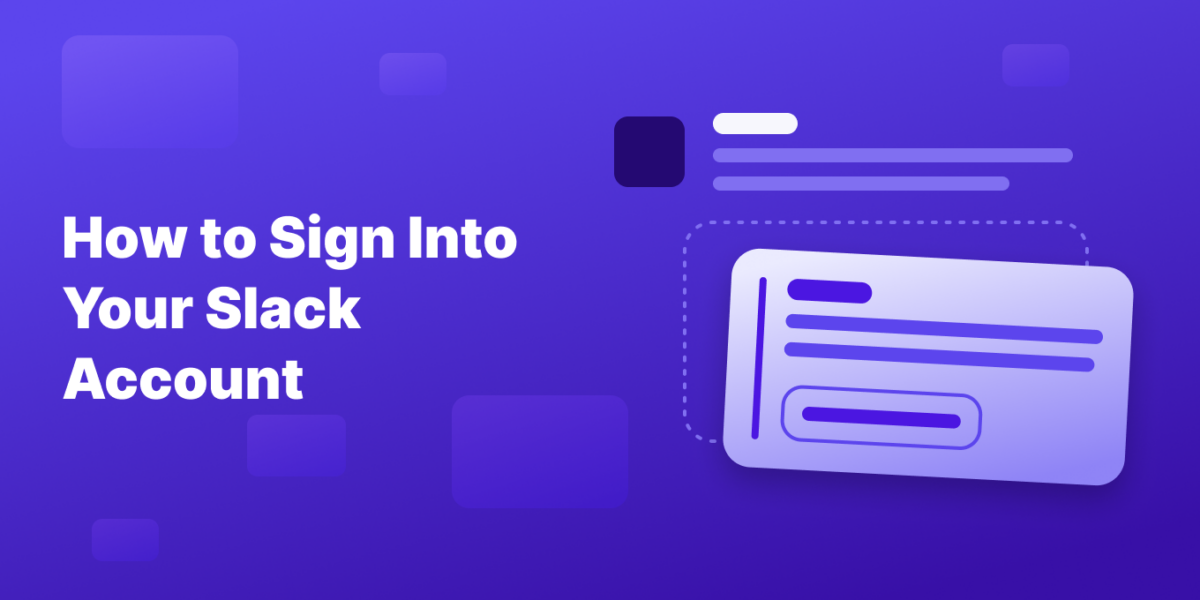Signing into your Slack account is simple, whether you’re using a web browser, desktop application, or mobile app, and even if your organization supports Single Sign-On (SSO). This guide covers all the methods to ensure you can access your workspace effortlessly.
Signing into Slack via Web Browser or Desktop App
Open Slack Application or Browser:
If you have the Slack desktop app installed, open it, or use any web browser to navigate to https://slack.com/signin.
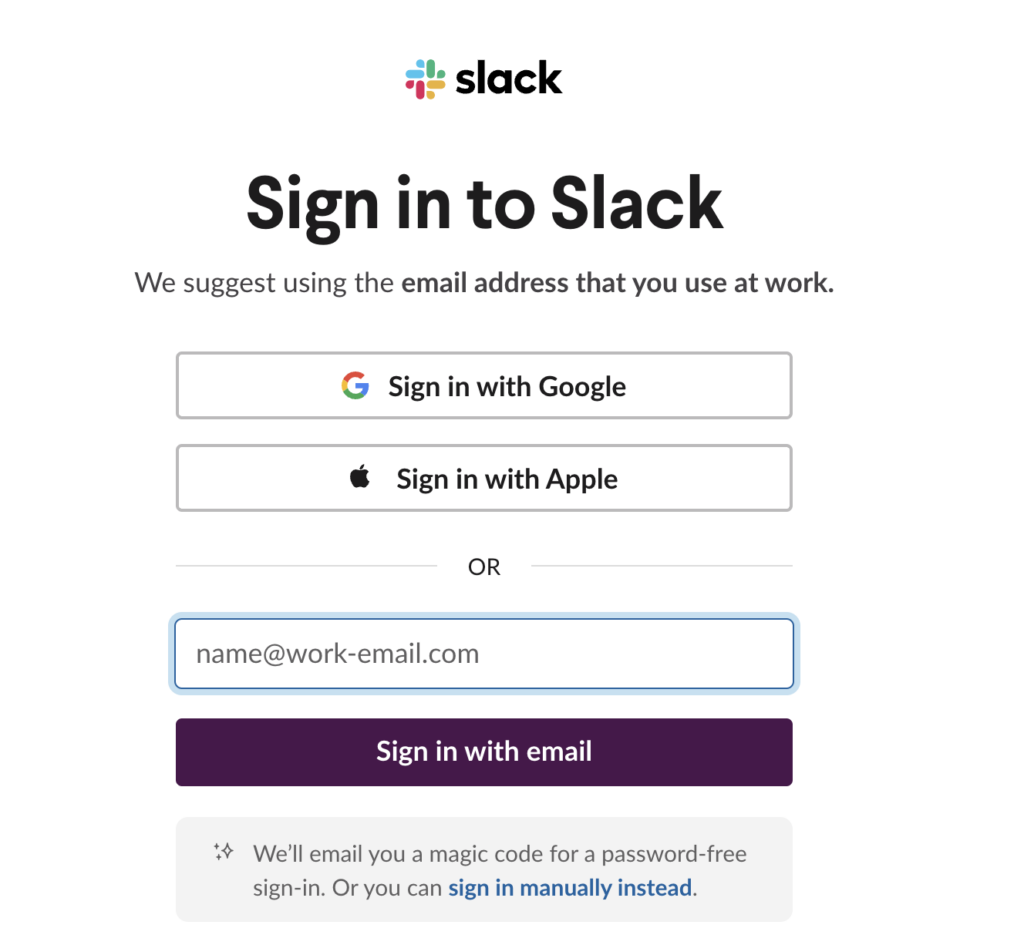
Enter Your Email Address:
Type your work email into the provided field and continue.
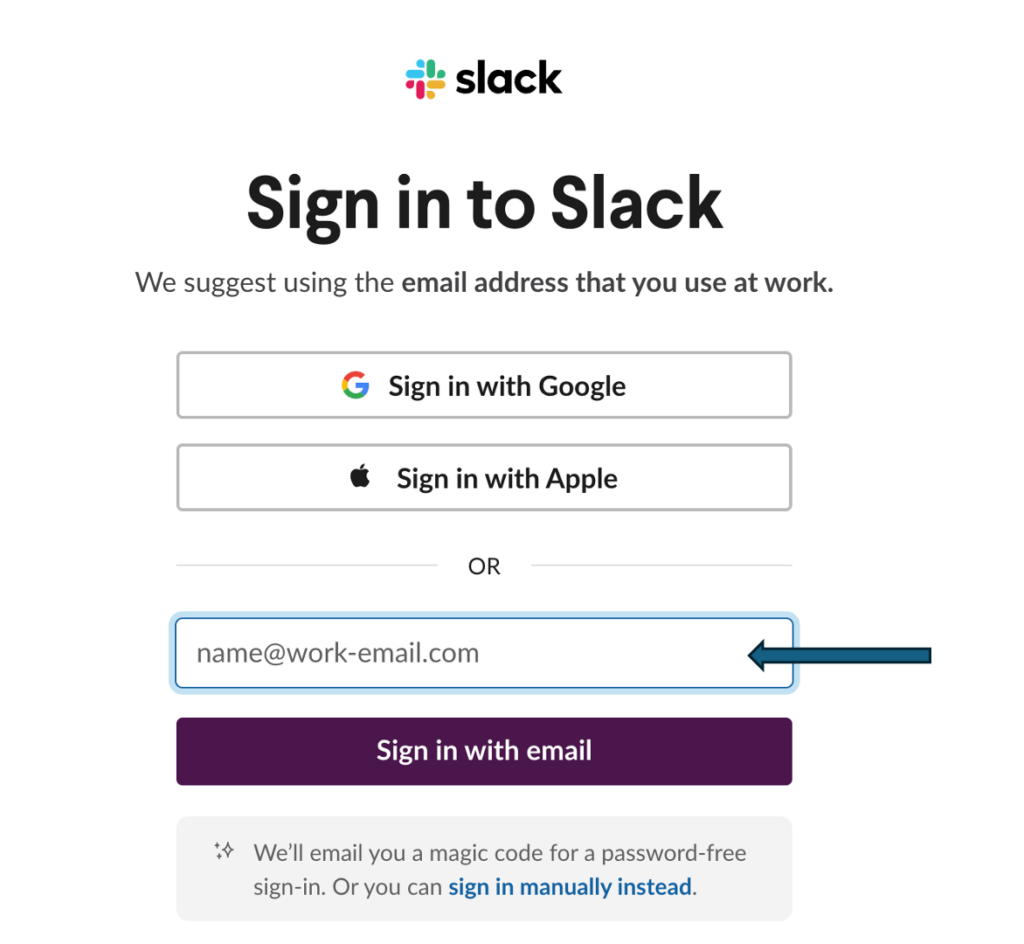
Receive and Enter Confirmation Code:
Check your email for a confirmation code from Slack, then enter this code on the Slack login page to proceed.
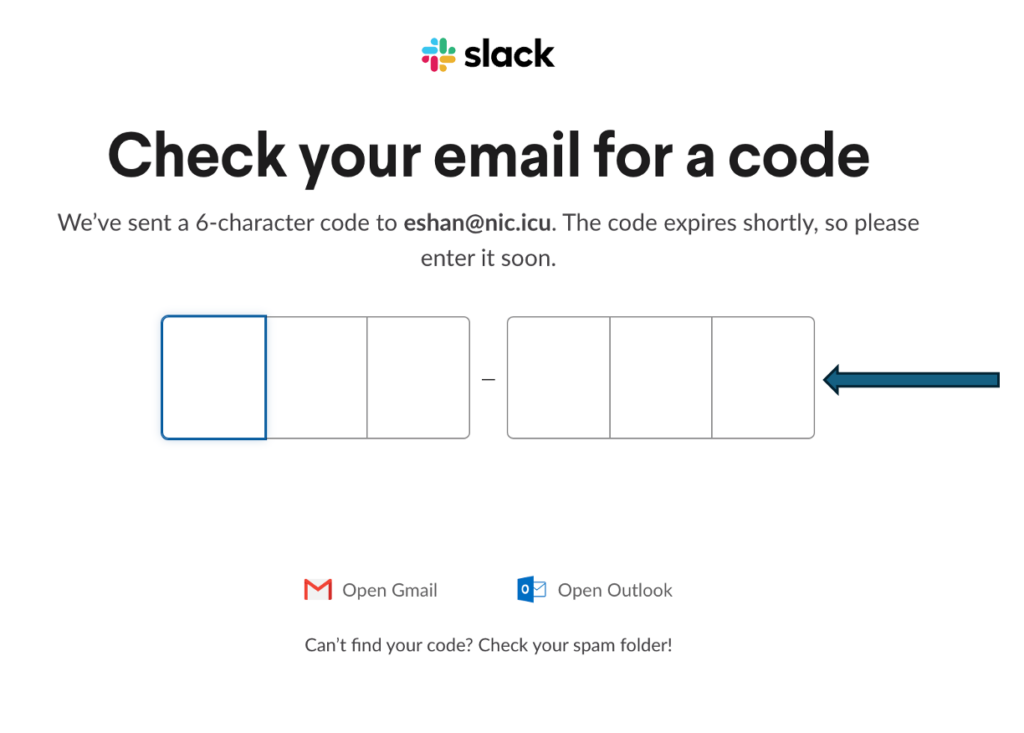
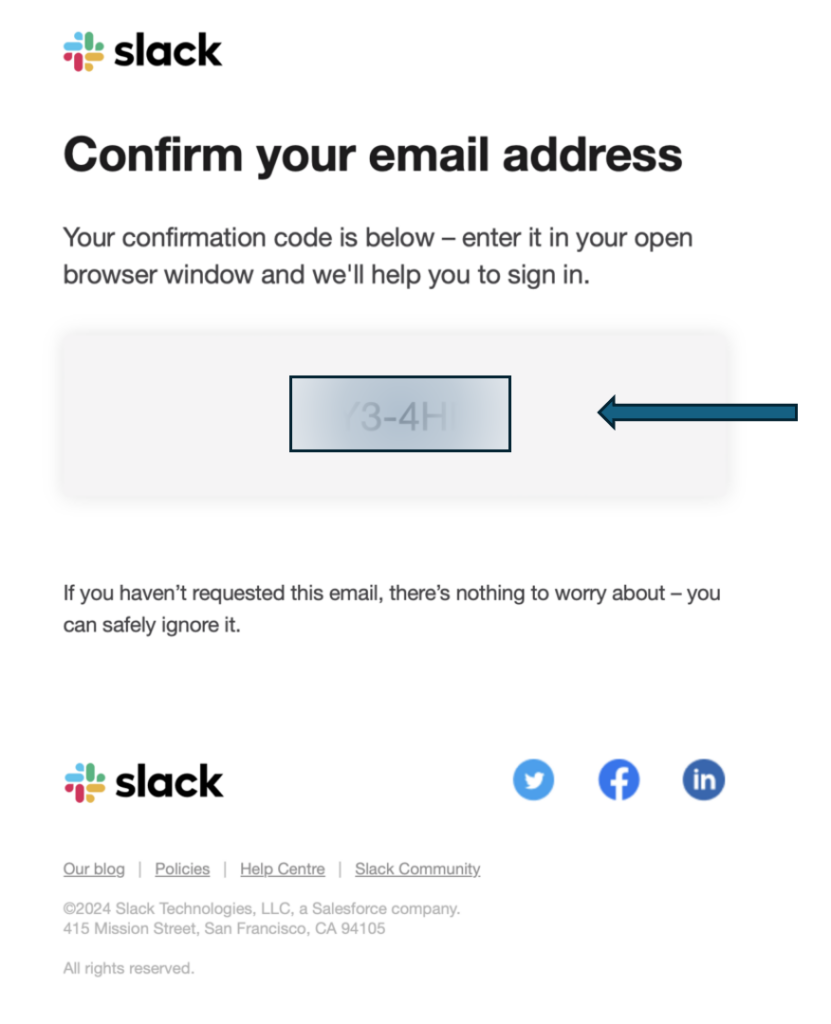
Join Workspace:
If invited to a workspace, click ‘Join’ next to the workspace’s name on your Slack launch page.
Sign in with Email or SSO:
If your organization uses Single Sign-On, you might need to authenticate through your company’s SSO provider. Otherwise, proceed by clicking ‘Sign in with Email’.
Sign into Slack via Mobile App
Download and open the Slack app. Install the Slack app from your device’s app store (iOS or Android) and open it if you haven’t already.
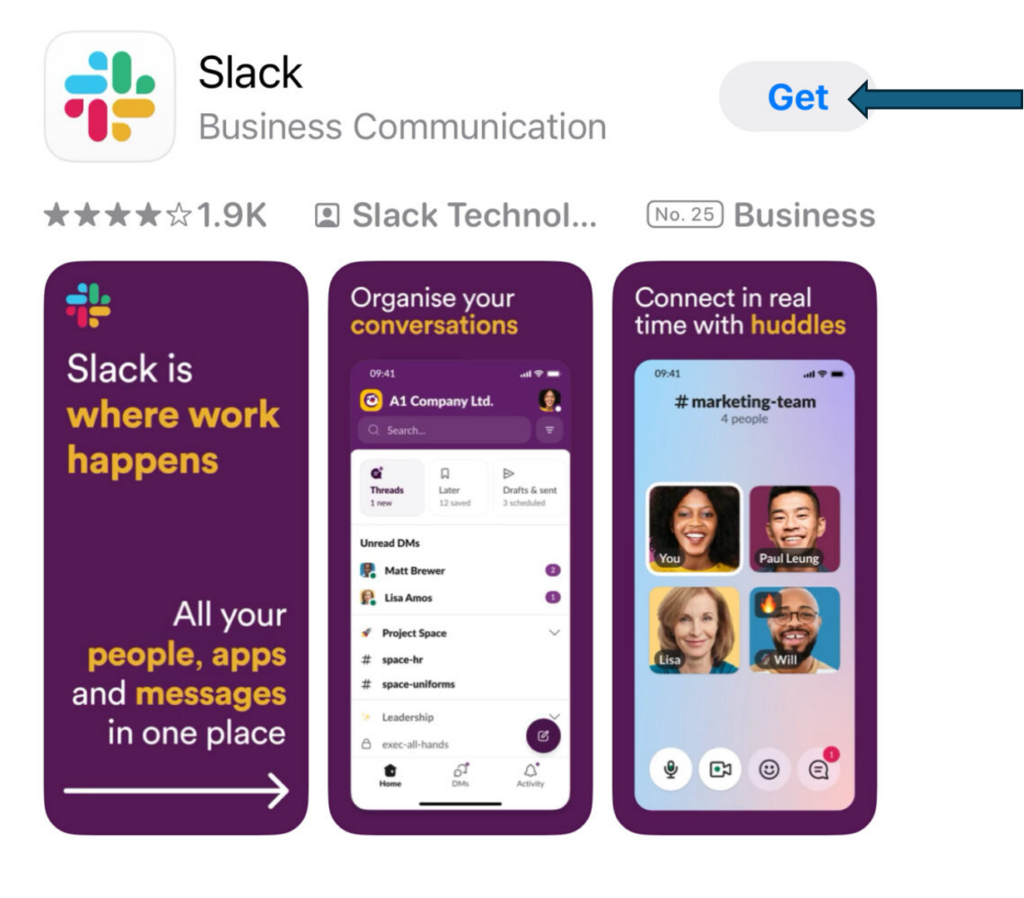
Tap “Sign In”:
Tap the “Sign In” button on the startup screen.
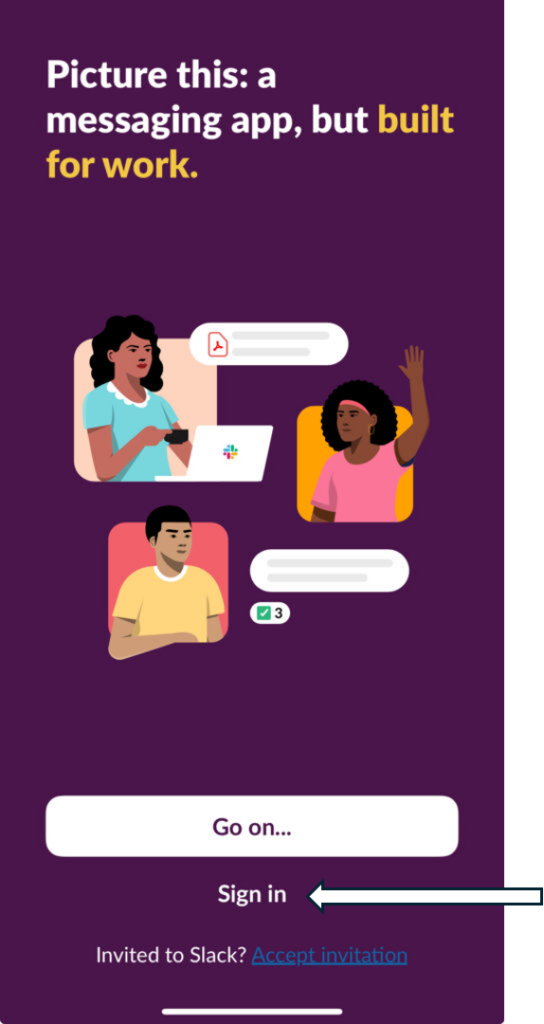
Enter Your Email Address:
Provide the email associated with your Slack account.
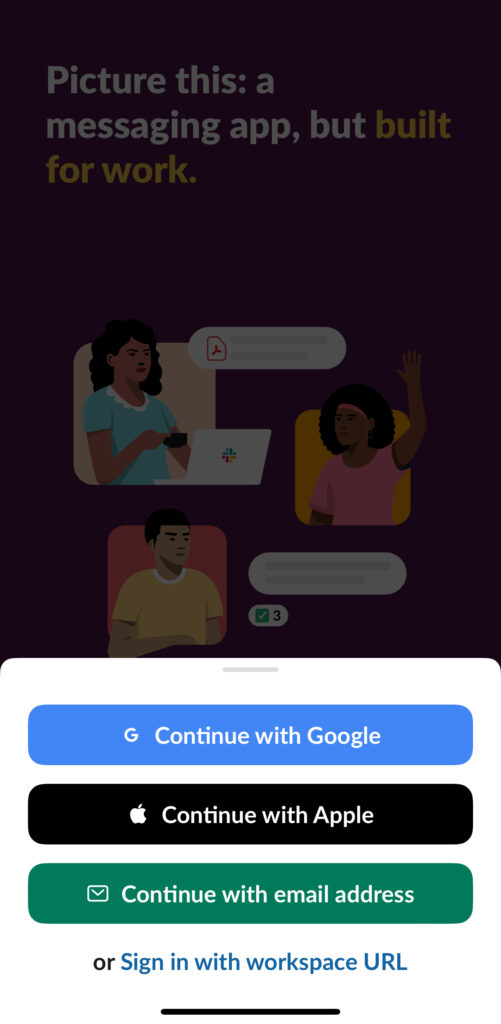
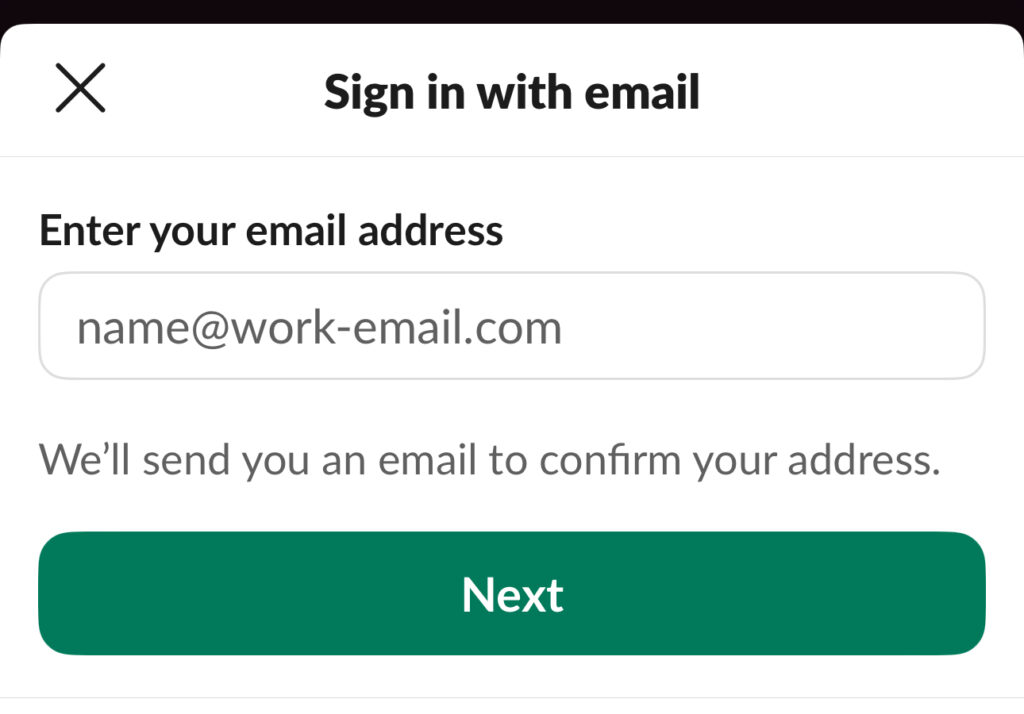
Authentication:
You will receive a confirmation code via email. Enter this code in the app to log in.
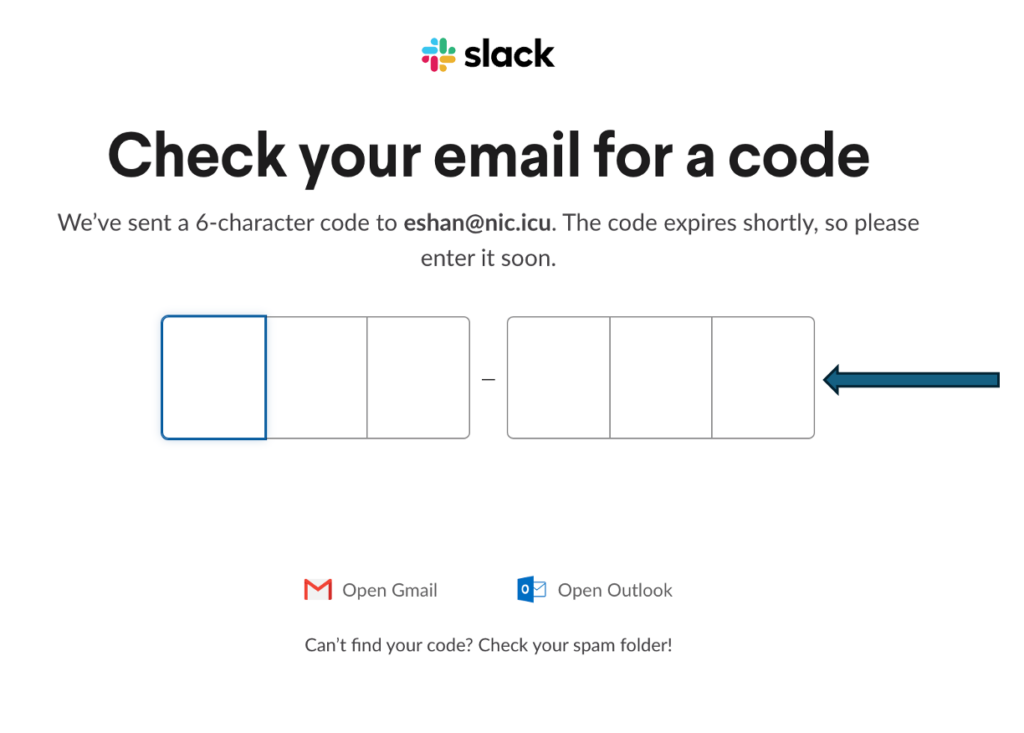
Access Your Workspaces:
Once logged in, you can view and join available workspaces linked to your email.
Using Single Sign-On (SSO)
SSO Option:
On the Slack sign-in page, whether on desktop or mobile, select the ‘SSO sign in’ option if available.
Enter Your Email Address:
Provide your email address and click ‘Continue’.
SSO Authentication:
You will be redirected to your organization’s SSO login page. Enter your credentials here.
Complete Sign-In:
After authentication, you will be redirected back to Slack and logged into your workspace.
Tips for Smooth Access
- Remember your workspace URL: Keep a record of your workspace URL for easy access.
- Manage your passwords: Use a password manager to securely store and retrieve your Slack credentials.
- Stay updated: Regularly update your Slack app to the latest version for optimal performance and security features.
By following these detailed steps, you can sign into your Slack account with ease on any device. This guide ensures you stay connected with your team and on top of your collaborative projects, utilizing all convenient sign-in methods available, including SSO.
Get more tips on how to use Slack from Tettra
- How to set your Slack status
- How to set Slack reminders
- Slack tips for maximizing your customer support
- Best Slack tips & tricks to try now
Combine Slack and Tettra For Amazing Knowledge Sharing
You can significantly enhance your team’s communication and knowledge management by integrating Slack with Tettra.
Here’s what they can achieve with this combination:
Simplified knowledge sharing: Users can find existing knowledge, create new knowledge, and request info from teammates without leaving Slack, thanks to Tettra’s integration. This interaction means that knowledge sharing becomes a part of the team’s daily workflow
Efficiently use slash commands: Tettra has slash commands in Slack, allowing users to perform actions like searching for pages (/tettra find), creating new pages (/tettra new), and requesting new pages from teammates (/tettra request @teammate) directly within any Slack channel or chat
Automate notifications: To keep the team engaged and informed, users can set up Slack notifications for new and updated Tettra pages, comments on pages, and new and closed page requests. The team stays updated on the latest knowledge without manual checks
Access and share knowledge right inside of Slack: The deep integration with Slack allows users to search for and share Tettra pages within Slack, making it easier to disseminate knowledge and answer questions promptly
Leverage your AI-powered knowledge base: Kai, Tettra’s AI-assistant, further simplifies finding information by allowing users to create questions in Tettra and find answers easily, enhancing the overall efficiency of knowledge management within the team. In addition to the AI answer, there is a page reference for more details and information. This keeps the pings and dings down.