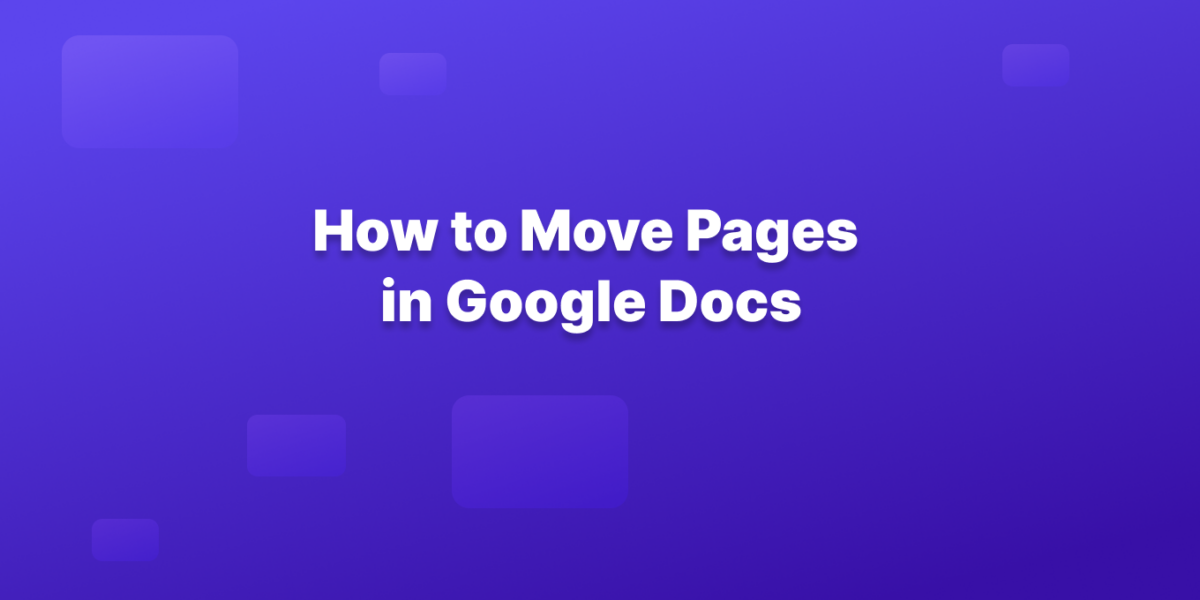While Google Docs doesn’t currently offer a drag-and-drop function for rearranging pages, there’s a handy cut-and-paste method you can use.
Here’s a step-by-step guide:
1. Select the Page to Move
- Open your Google Doc.
- Scroll down to the page you want to move.
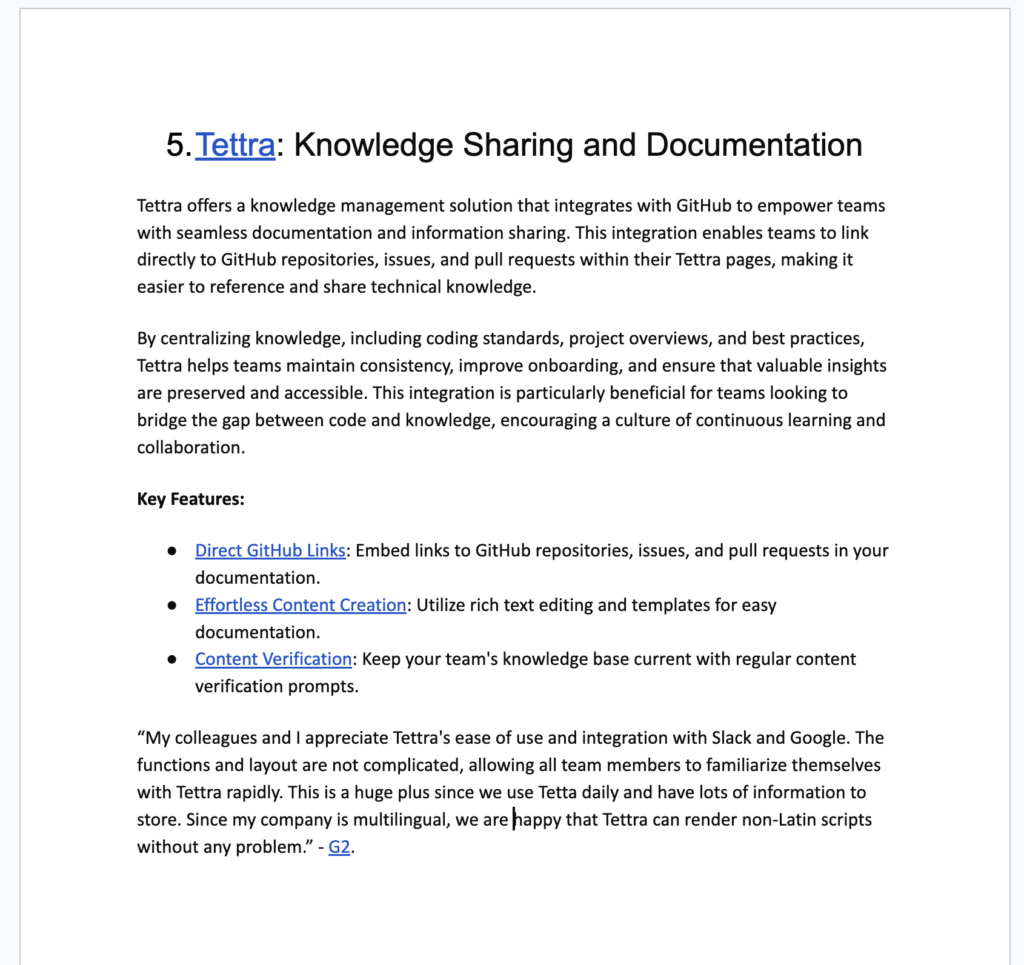
2. Highlight All Content
- Click and hold your mouse at the bottom of the page.
- Drag your mouse upwards to select all the text, images, and other content on that page.
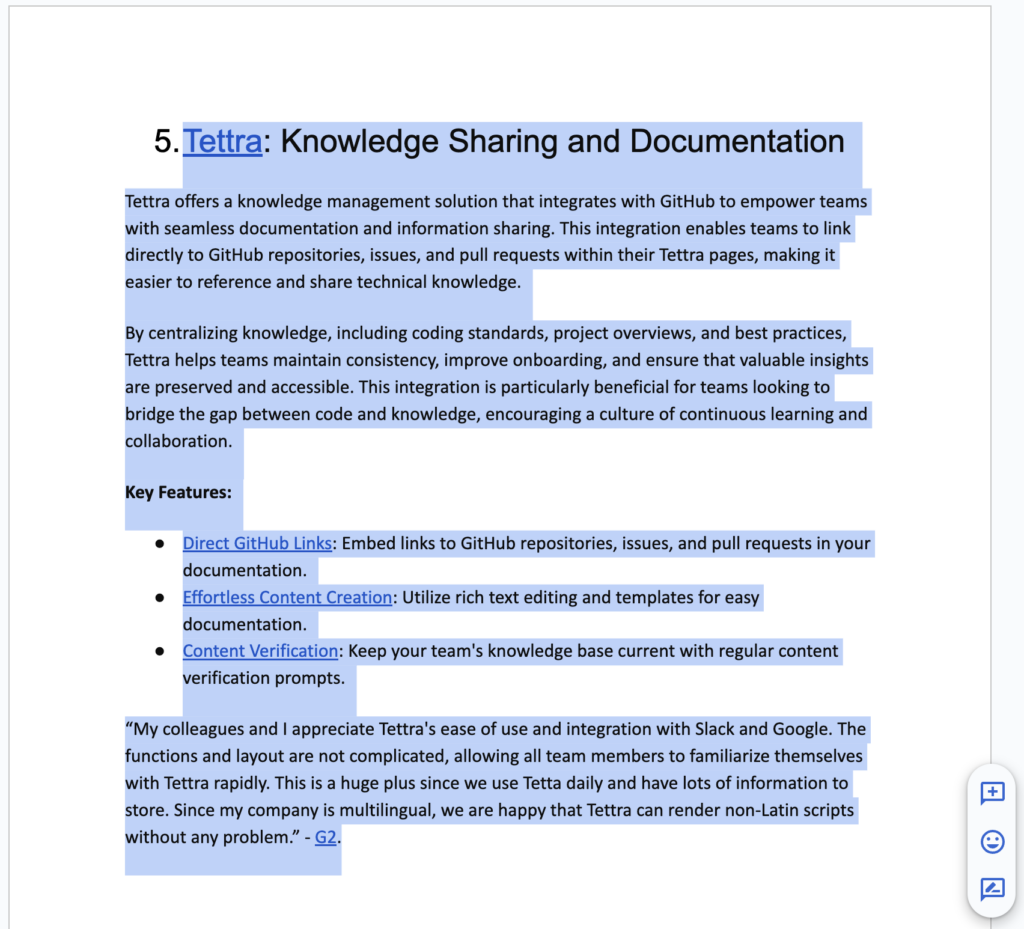
3. Cut the Content
- Right-click on the highlighted area.
- Choose “Cut” from the menu (or press Ctrl+X on your keyboard). The page will disappear.
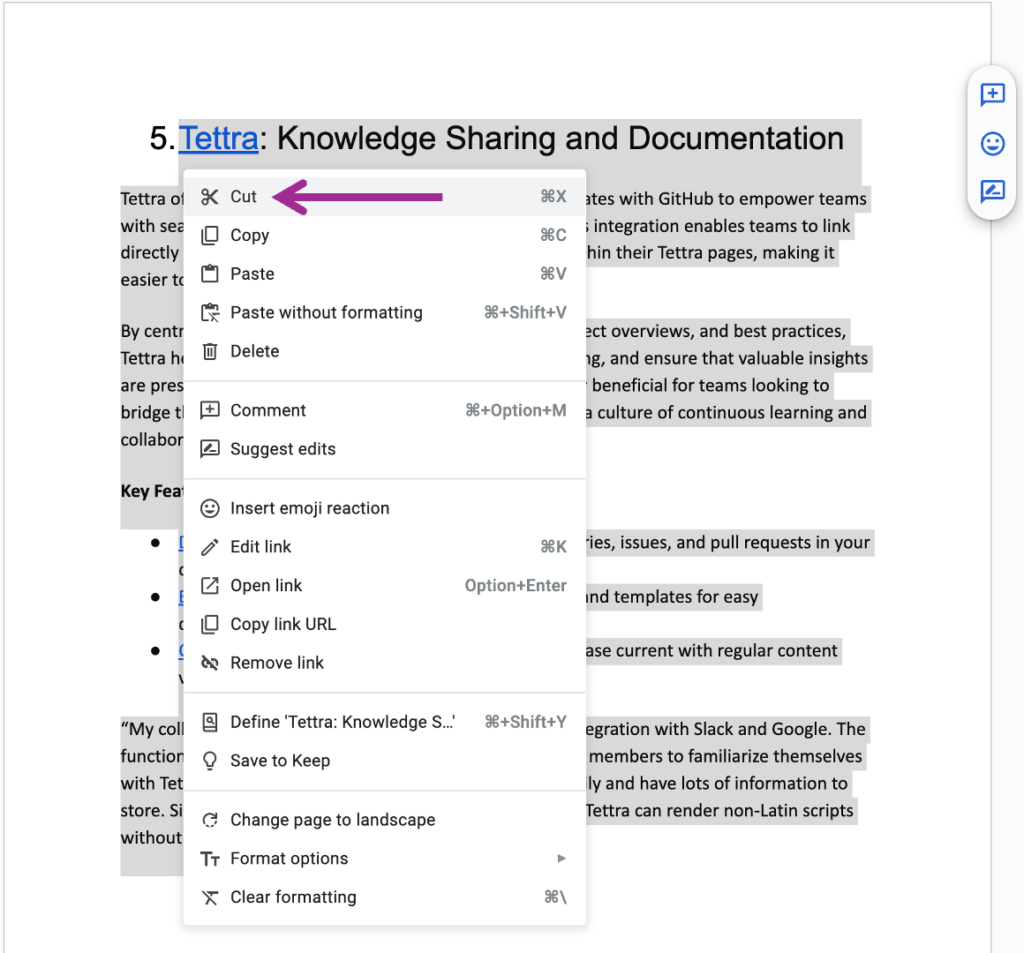
4. Insert a New Page (Optional):
- If you want to insert the moved page between two existing pages, navigate to the page where you want it placed.
- Click at the very beginning of the text on that page (top left corner).
- Press Ctrl+Enter (this creates a new page break).
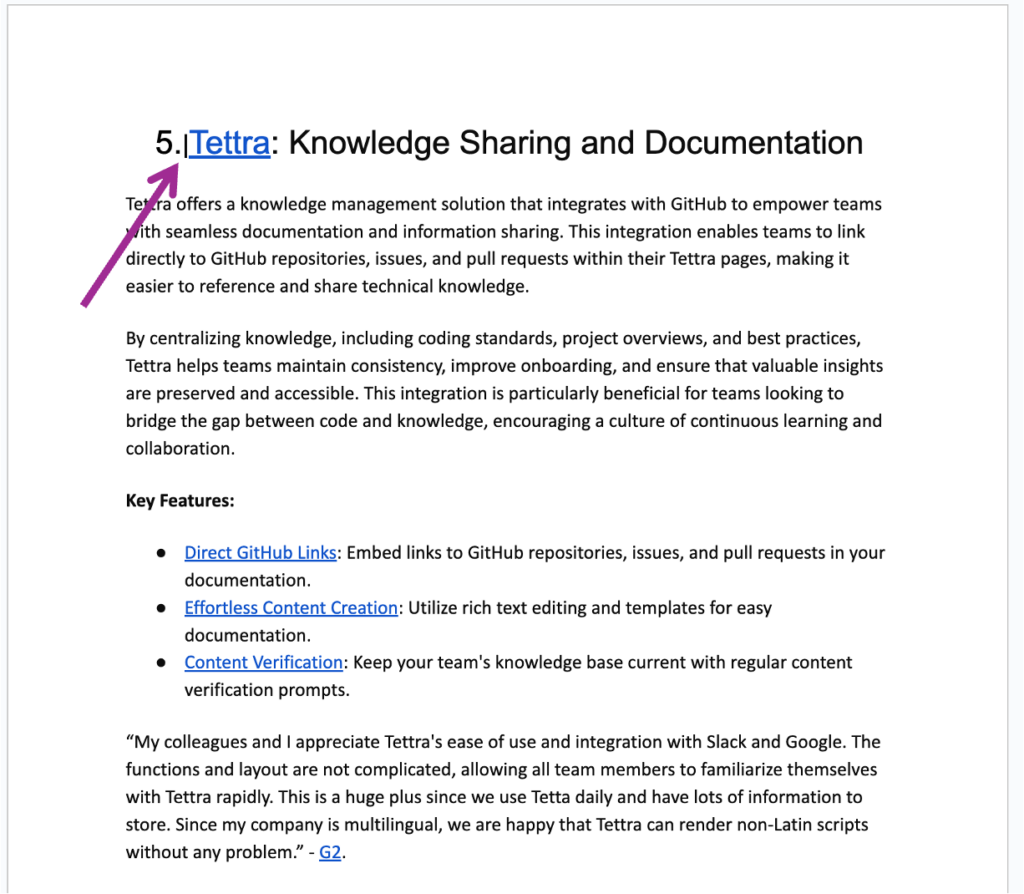
5. Paste the Cut Content
- Click where you want the moved page to appear (usually the top of the new page you created in step 4).
- Right-click and choose “Paste” (or press Ctrl+V on your keyboard). The entire content from the cut page will be inserted there.
6. Delete the Empty Page (Optional):
- If you created a new page in step 4, go back to the original location of the moved page.
- It should be empty now.
- Click anywhere on the empty page.
- Press Backspace or Delete to remove the blank page.
Bonus Tips:
This method preserves formatting, unlike simply copying and pasting text over existing content.
Consider using the “Find and Replace” function (Ctrl+H) to update any page numbers that might be affected by moving content.
By following these steps, you can easily rearrange pages in your Google Doc!
Get more tips on how to use Google Docs from Tettra.
- How to create a Google Doc in 6 steps
- Google Doc features you may not know about
- Best Google Drive integrations to try
- How to keep Google Drive organized
- How to add a border in Google Docs
- How to add columns in Google Docs
Integrate Tettra with Google Docs for Enhanced Knowledge Management
In addition to mastering hyperlinks in Google Docs, you can elevate your knowledge management by integrating with Tettra.
Tettra, a powerful knowledge base platform, seamlessly works with Google Docs to organize and share information effectively.
By linking your Google Docs directly into Tettra, you create a centralized hub for all your team’s knowledge.
This integration allows for easy access and management of company documents, ensuring that everyone is on the same page and can find important information quickly.
Use Tettra’s features to categorize Google Docs, track updates, and even use its AI-powered search for swift navigation through your linked documents.
This blend of Google Docs’ functionality with Tettra’s knowledge management system results in an efficient, streamlined workflow, enhancing your team’s productivity and collaboration.