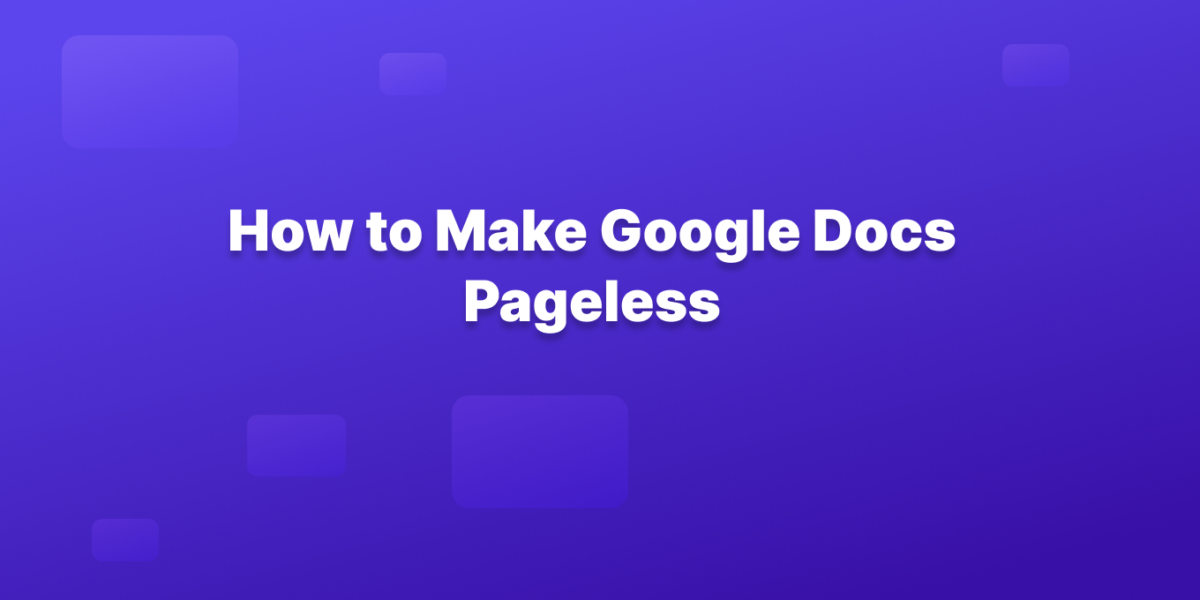Making your Google Docs pageless is a breeze, and it can offer a refreshing, continuous writing experience.
Here’s a step-by-step guide:
Step 1: Open your Google Doc.
Head to your Google Drive and launch the document you want to make pageless.
Step 2: Access the Page setup menu.
Click on the File tab in the top menu bar. Then, select Page setup.
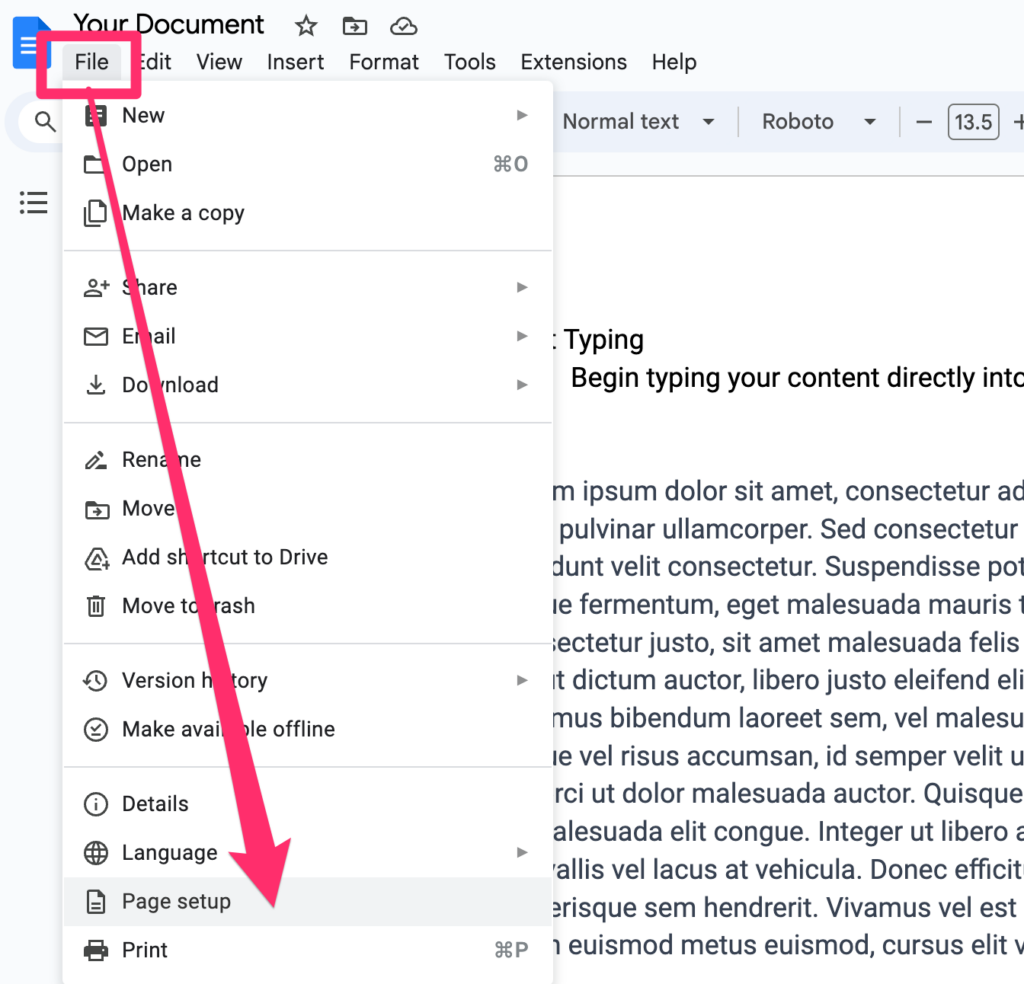
Step 3: Choose “Pageless” format.
In the Page setup window, you’ll see two options at the top: Pages and Pageless. Click on the radio button next to Pageless.
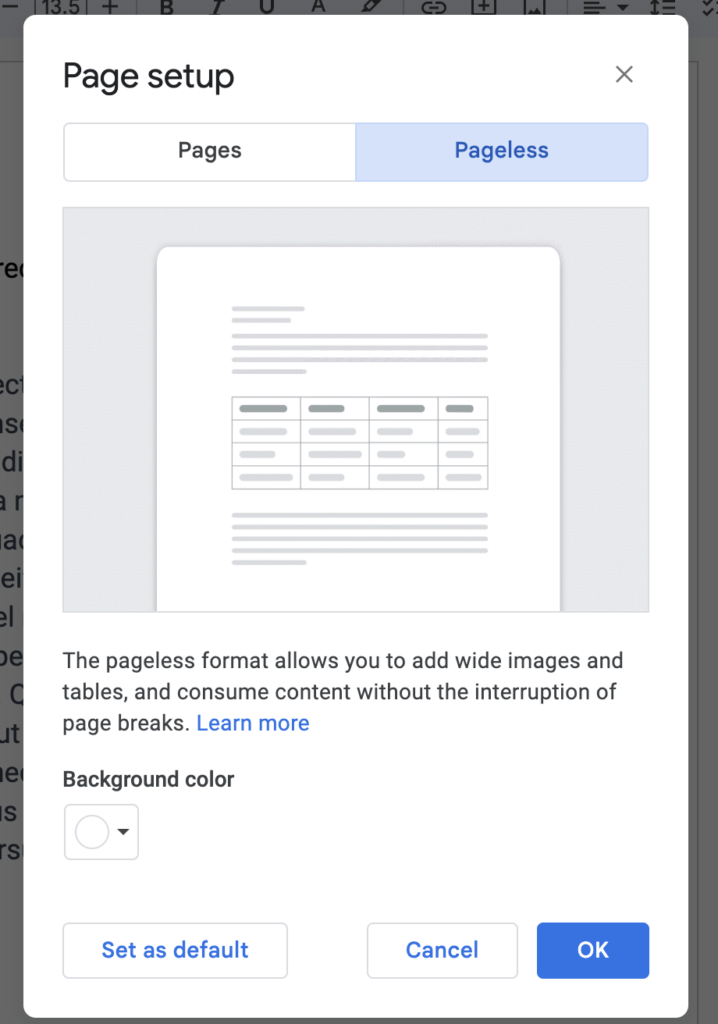
Step 4: Apply and adjust (optional).
Click OK to confirm the change. Your document will now scroll continuously without page breaks.
You can also choose to pageless as your default and alter your background color, too.
Bonus Step: Adjust text width (optional).
For an even more optimized pageless experience, you can adjust the text width.
Click on the View tab in the top menu bar and select Text width. Choose your preferred width: narrow, medium, or wide.
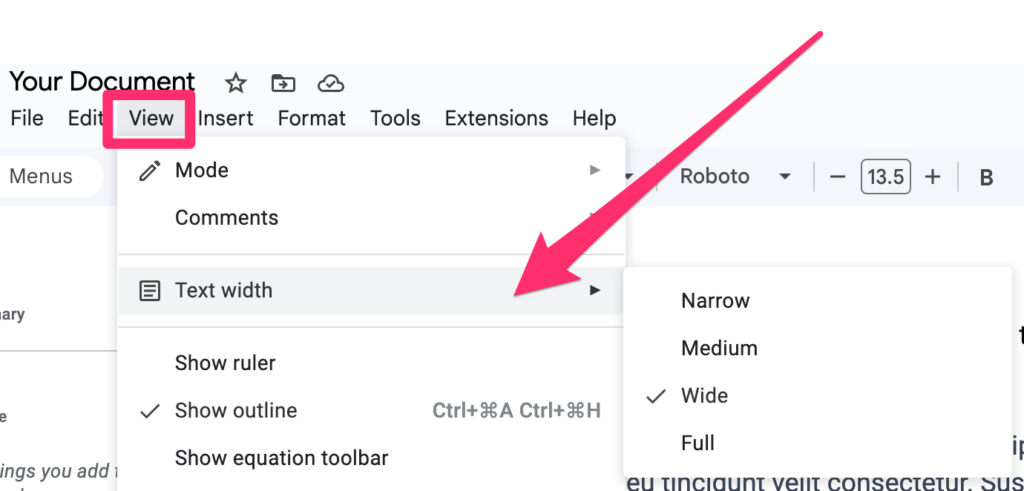
Your text will now look similar to this:
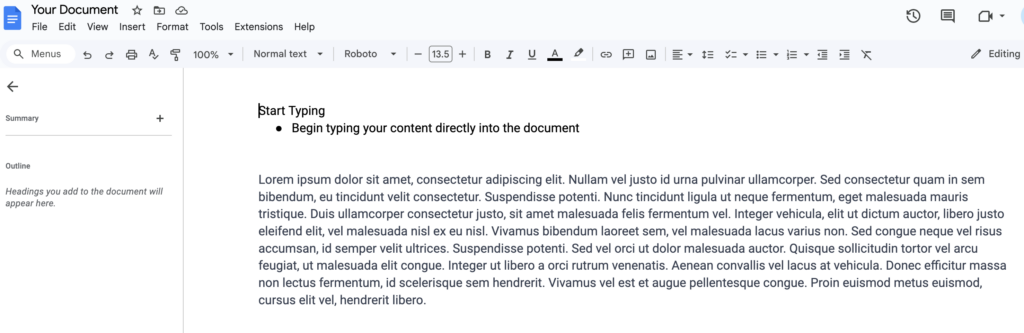
That’s it! You now have pageless Google Docs.
You’ve successfully converted your Google Doc to a pageless format, ready for uninterrupted writing and seamless editing.
Here are some additional things to keep in mind:
- Pageless documents won’t have page numbers, headers, footers, or columns.
- Elements like footnotes and watermarks might not be visible in pageless mode.
- You can easily switch back to the traditional paged format by following the same steps and selecting Pages in the Page setup menu.
- Want to add page numbers instead? Use this guide.
Turn Your Google Docs Into a Knowledge Base With Tettra
Tettra is a better fit for knowledge management than Google Drive because it is specifically designed for this purpose. It has a number of features that make it well-suited for storing, organizing, and sharing knowledge.
- A centralized, internal knowledge base: Tettra provides a single place where all of your company’s knowledge can be stored and accessed. This makes it easy for employees to find the information they need, no matter where it is located.
- A powerful search function: Tettra’s search function is very powerful, allowing users to find information quickly and easily. It can search for text, keywords, and even phrases.
- Collaboration tools: Tettra makes it easy for multiple people to collaborate on knowledge. Users can comment on entries, suggest edits, and approve changes.
- Embed Google Drive right inside of Tettra: Work on a Google Doc even outside of Google Drive when you integrate with Tettra.
- Reporting and analytics: Tettra provides detailed reports and analytics on how your knowledge base is being used. This information can be used to improve the knowledge base and make it more valuable to your employees.
- Verification & updates: Stale content? Tettra will let you know what content needs to be updated. This can be assigned and verified by an expert.
Tettra can also work with Google Drive to provide a more comprehensive knowledge management solution.
For example, you can link Google Drive documents to Tettra entries, so that users can access them directly from the knowledge base. You can also use Tettra to create a wiki for your Google Drive documents.
Want more information about Google Docs?
- Google Docs features you may not know about
- Tips to help you organize your Google Docs
- Google Docs alternatives for knowledge management
- How to create a new Google Doc
- How to delete a page in Google Docs
- How to strikethrough text in Google Docs
- How to double space in Google Docs
- How to make your Google Docs page landscape
- How to add page numbers in Google Docs
If you are looking for a knowledge management solution that is easy to use, powerful, and scalable, then Tettra is a great option.
It can help you to improve communication, collaboration, and productivity within your organization.