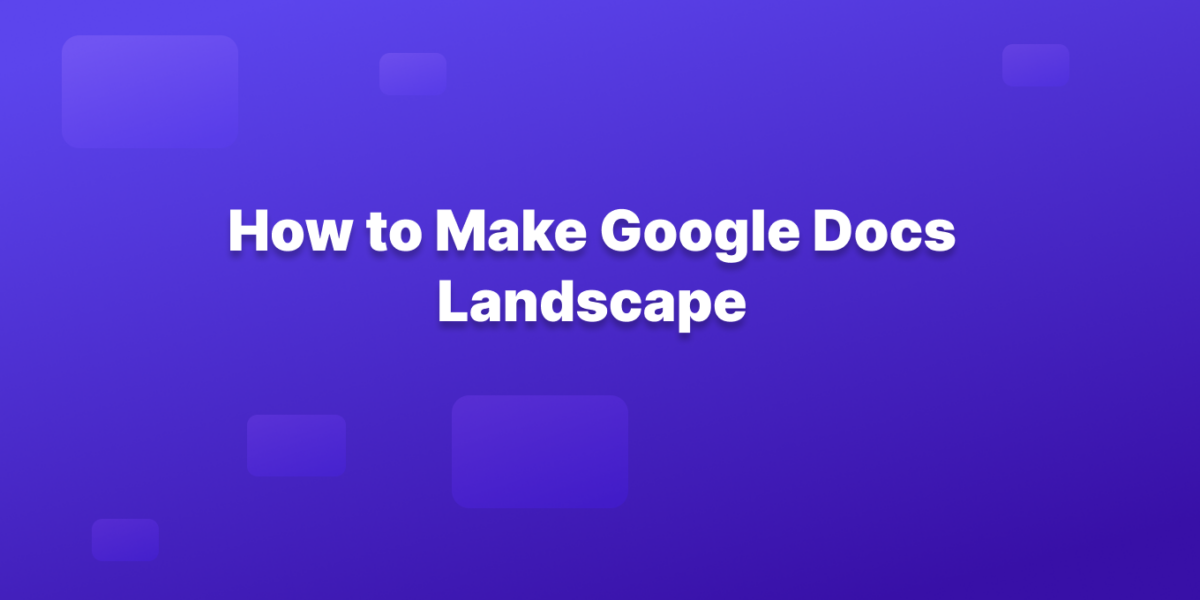Making your Google Docs landscape and horizontal in orientation is a simple process that takes just a few clicks.
Here’s a step-by-step tutorial:
1. Open your Google Doc.
2. Click on File in the top menu bar.
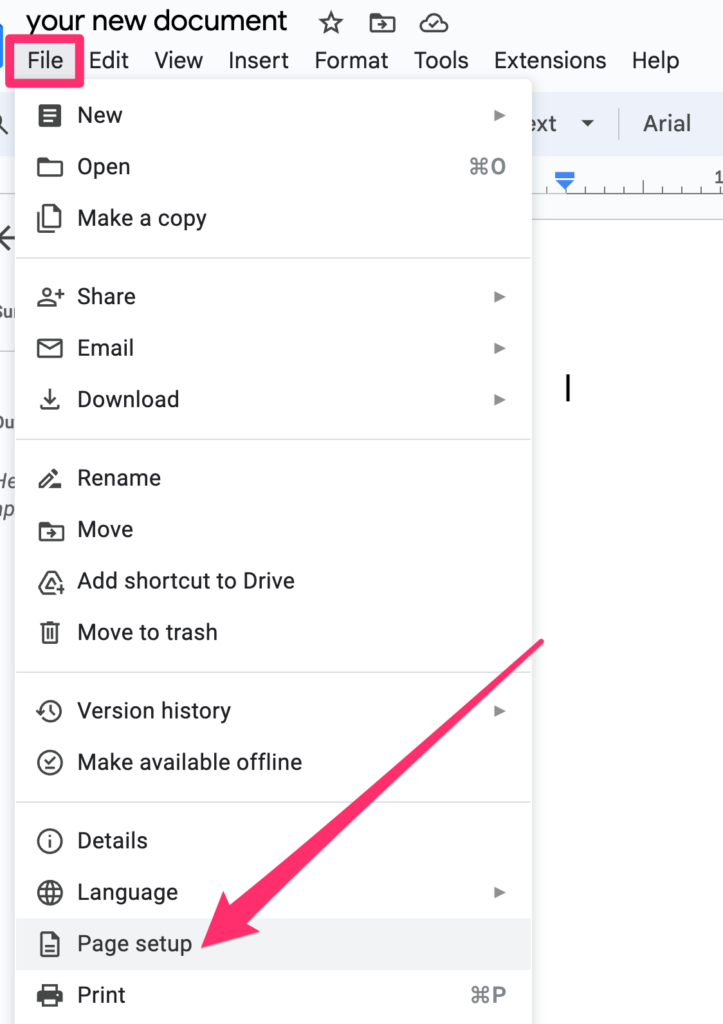
3. Select Page setup.
4. In the Page setup window, under Orientation, choose Landscape.
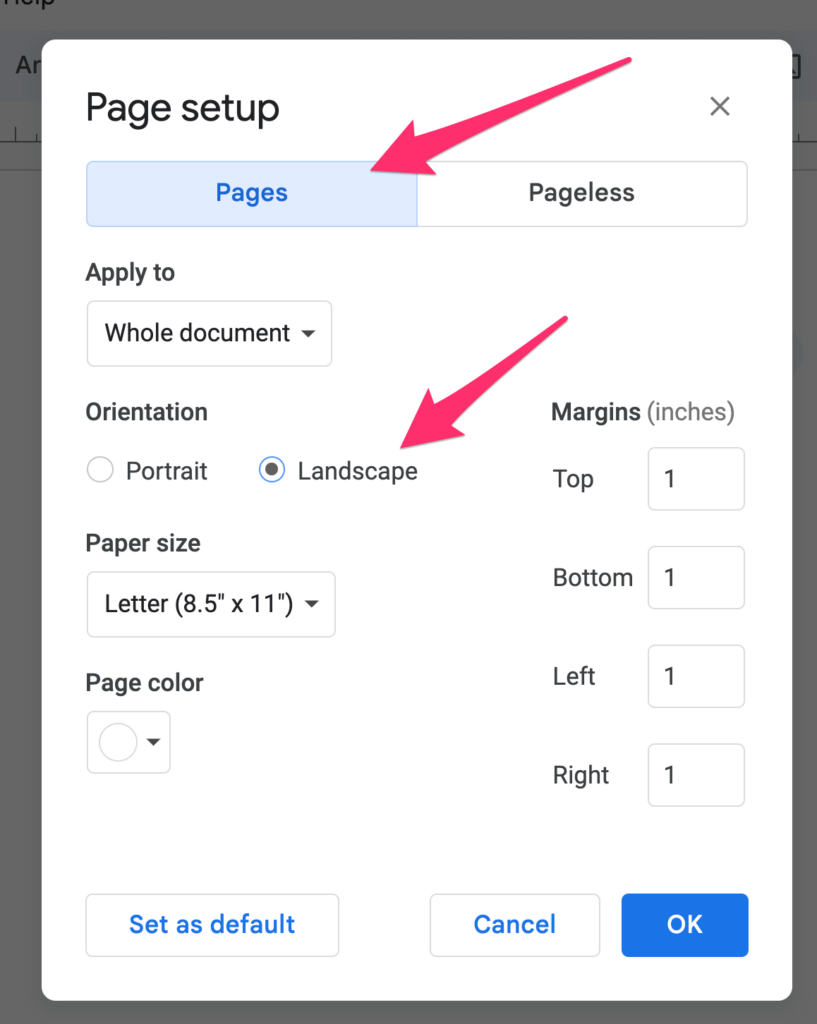
Your Google Doc will now be in landscape mode!
Bonus tips:
- Set landscape as the default: If you frequently use landscape mode, you can set it as the default for all new Google Docs. In the Page setup window, click on the Set as default button before clicking OK.
- Change orientation for specific sections: You can also have different sections of your Google Doc in different orientations. To do this, insert a section break where you want the orientation to change, then follow steps 2-5 for the new section.
- Right-click to change orientation: For a quicker way to change the orientation of a specific section, right-click on the section and select Change page to landscape or Change page to portrait.
- Landscape mode is especially useful for documents with wide tables, charts, or images. It can also make your document feel more cinematic, which can be helpful for presentations or reports.
Turn Your Google Docs Into a Knowledge Base With Tettra
Tettra is a better fit for knowledge management than Google Drive because it is specifically designed for this purpose. It has a number of features that make it well-suited for storing, organizing, and sharing knowledge.
- A centralized, internal knowledge base: Tettra provides a single place where all of your company’s knowledge can be stored and accessed. This makes it easy for employees to find the information they need, no matter where it is located.
- A powerful search function: Tettra’s search function is very powerful, allowing users to find information quickly and easily. It can search for text, keywords, and even phrases.
- Collaboration tools: Tettra makes it easy for multiple people to collaborate on knowledge. Users can comment on entries, suggest edits, and approve changes.
- Embed Google Drive right inside of Tettra: Work on a Google Doc even outside of Google Drive when you integrate with Tettra.
- Reporting and analytics: Tettra provides detailed reports and analytics on how your knowledge base is being used. This information can be used to improve the knowledge base and make it more valuable to your employees.
- Verification & updates: Stale content? Tettra will let you know what content needs to be updated. This can be assigned and verified by an expert.
Tettra can also work with Google Drive to provide a more comprehensive knowledge management solution.
For example, you can link Google Drive documents to Tettra entries, so that users can access them directly from the knowledge base. You can also use Tettra to create a wiki for your Google Drive documents.
Want more information about Google Docs?
- Google Docs features you may not know about
- Tips to help you organize your Google Docs
- Google Docs alternatives for knowledge management
- How to create a new Google Doc
- How to delete a page in Google Docs
- How to strikethrough text in Google Docs
- How to double space in Google Docs
- How to make your Google Docs pageless
- How to make a Google Doc into a PDF
- How to add page numbers to your Google Docs
If you are looking for a knowledge management solution that is easy to use, powerful, and scalable, then Tettra is a great option.
It can help you to improve communication, collaboration, and productivity within your organization.