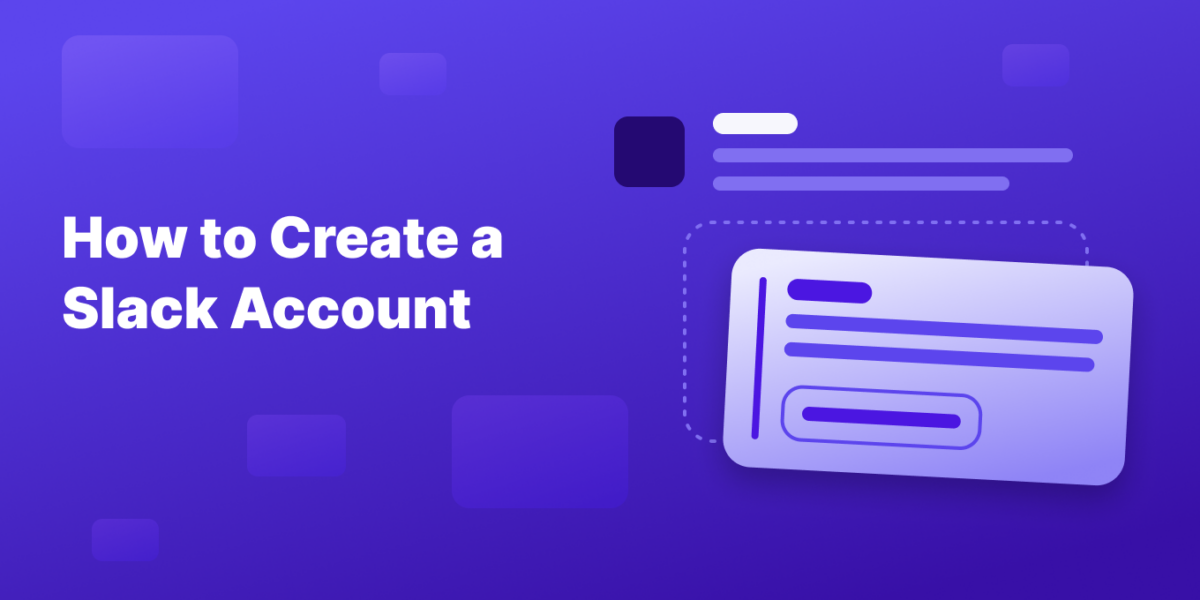Creating a Slack account is your gateway to better team collaboration and communication.
Whether you’re looking to join an existing workspace or start a new one, this guide covers all the steps necessary for both web and mobile platforms.v
If You’re Joining an Existing Workspace
Step 1: Accept Your Invitation
- Check your email
- Look for an invitation email from Slack and click the included link.
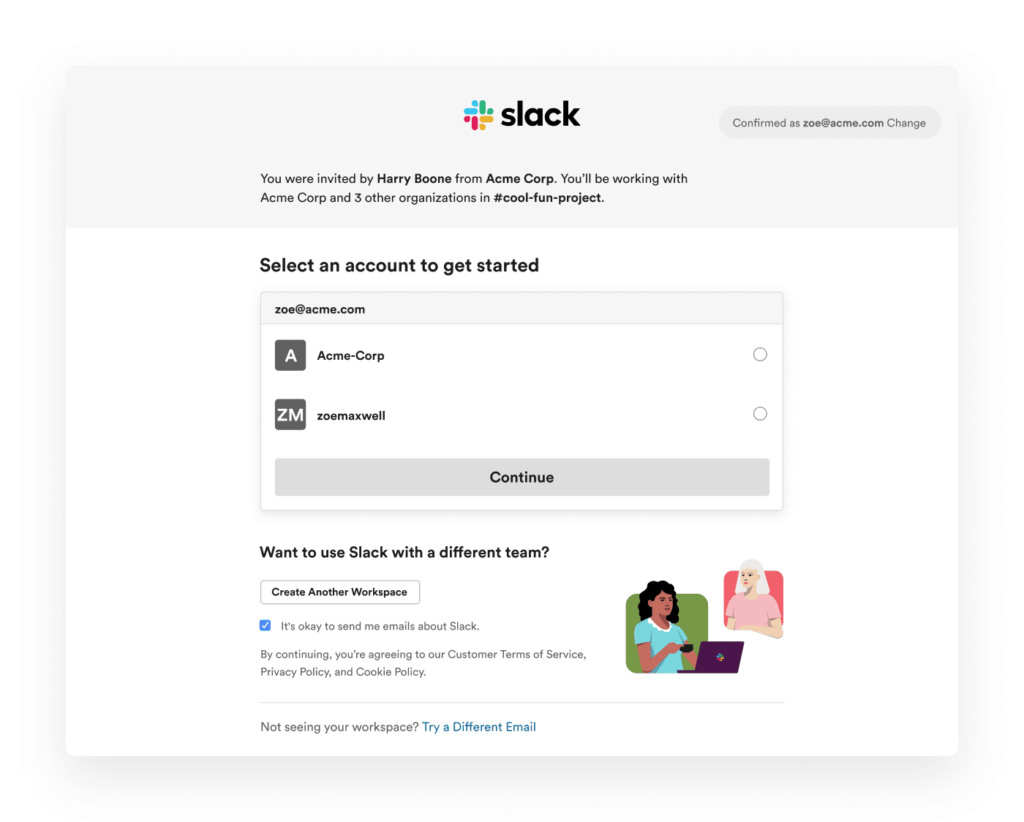
Step 2: Set Up Your Account
- Enter Your Details: Follow the link to fill in your name and set a password.
- Verify Your Email: A verification code may be sent to your email to confirm your identity.
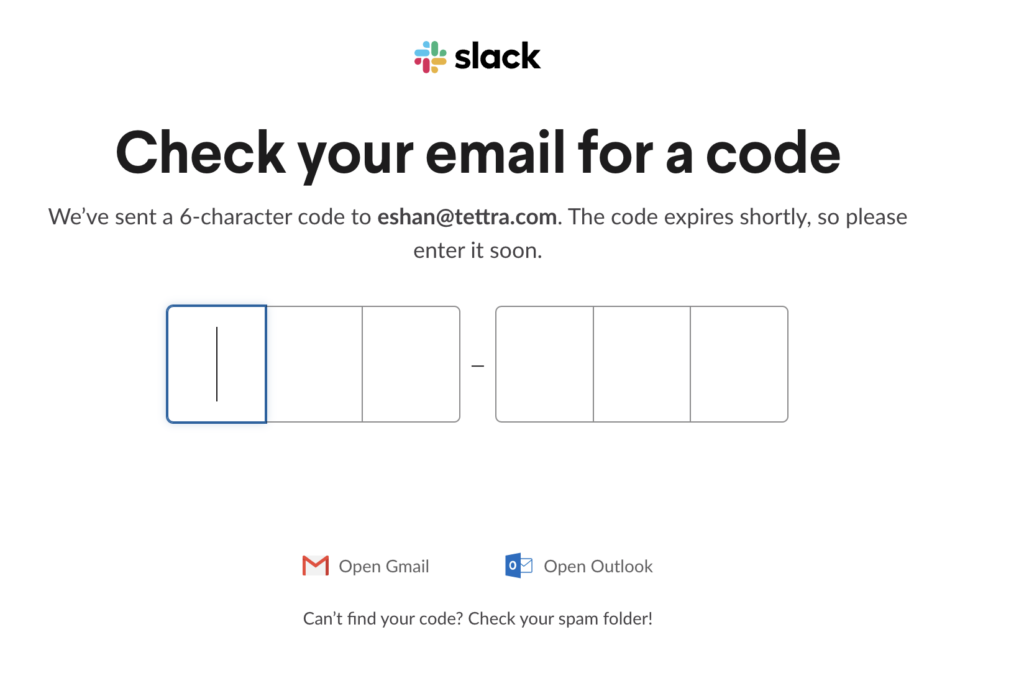
Step 3: Log In and Explore
- Download the Slack App: For better accessibility, download the Slack app for desktop or mobile.
- Start Collaborating: Explore channels, join conversations, and use features like file sharing and video calls.
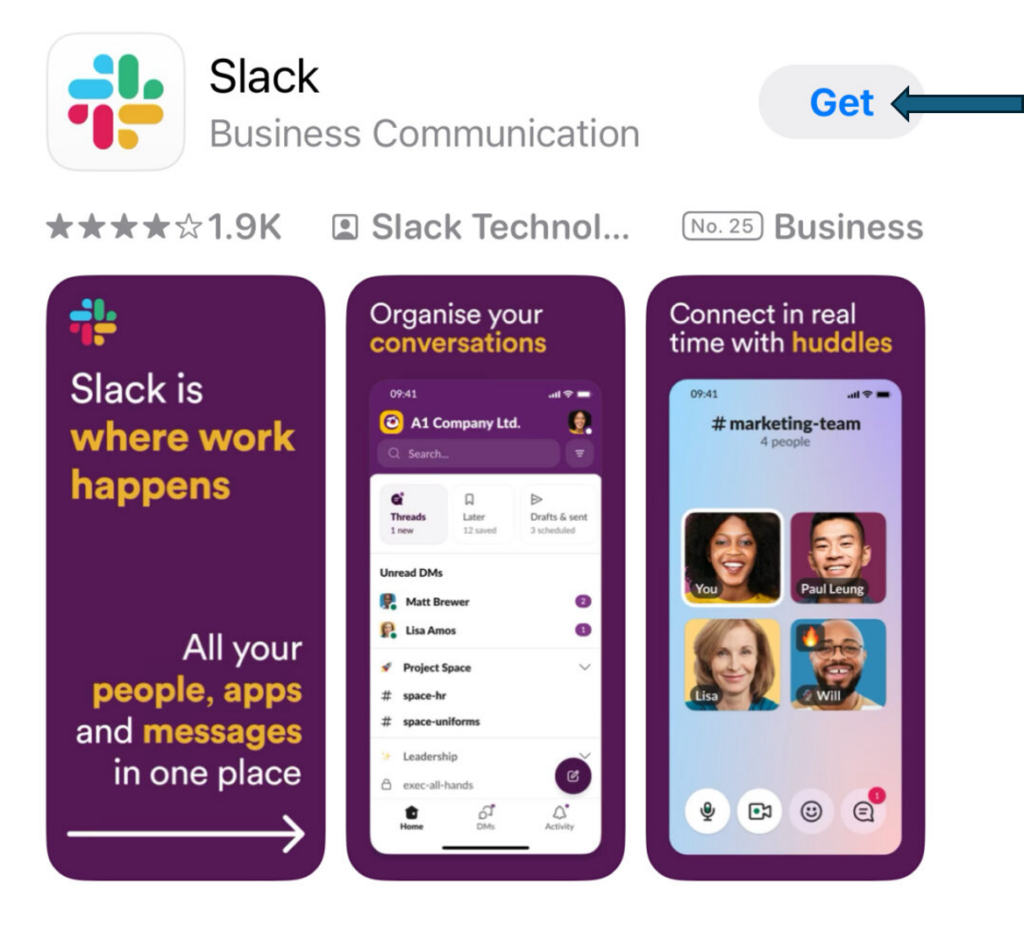
What To Do If You Need to Create a New Slack Workspace
Step 1: Visit the Slack Website:
- Go to slack.com and click on “Create a new workspace”.
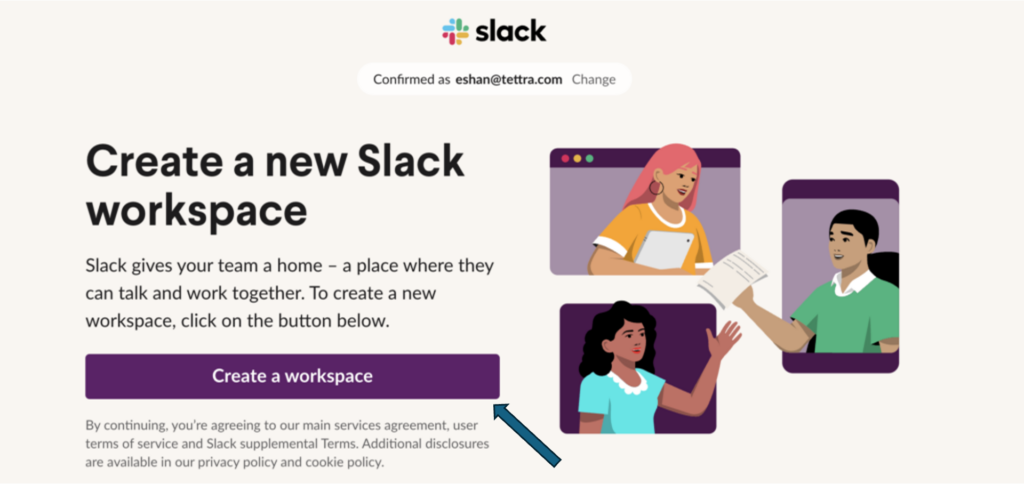
Step 2: Verify Your Email
- Check your email for a confirmation code from Slack and enter it on the website.
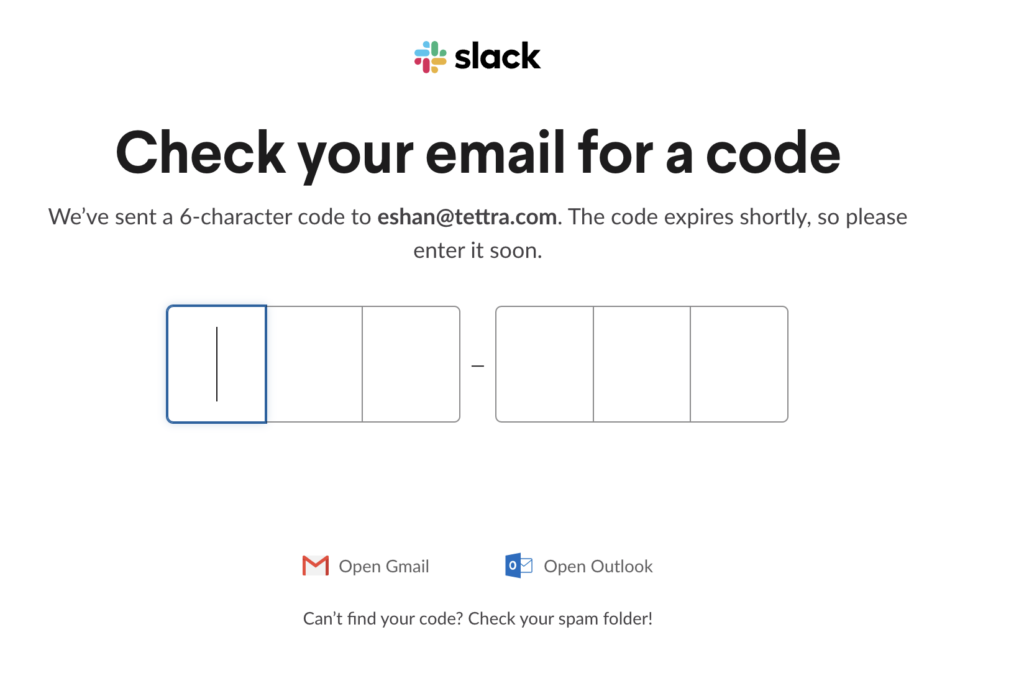
Step 3: Create Your Workspace:
- After verification, click on “Create a Workspace” and follow the prompts to name your workspace and invite team members.
Step 4: Complete Setup:
- Continue following on-screen instructions to add channels and customize settings.
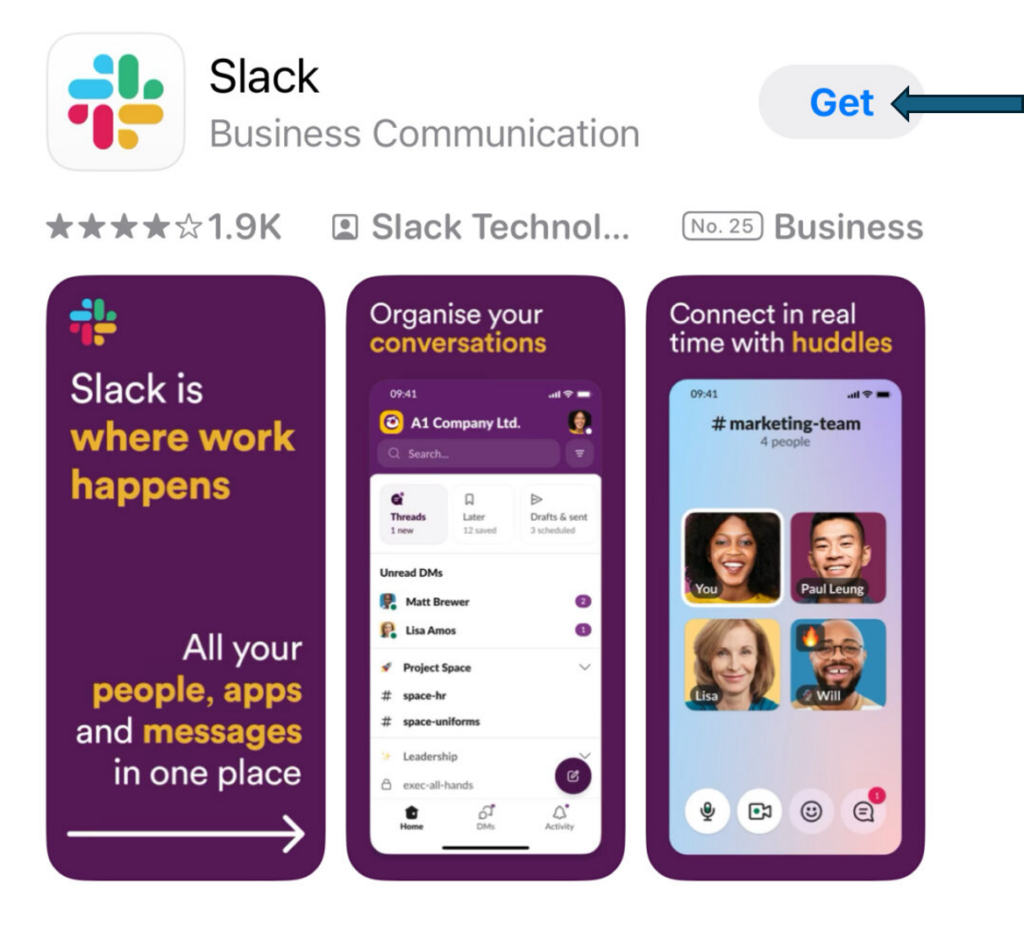
How To Create a Slack Account on Mobile
Step 1: Download the Slack App
- Find Slack in the App Store (iOS) or Google Play Store (Android) and download it.
Step 2: Open the App and Tap “Get Started”
- Launch the app and select “Get Started” or a similar option.
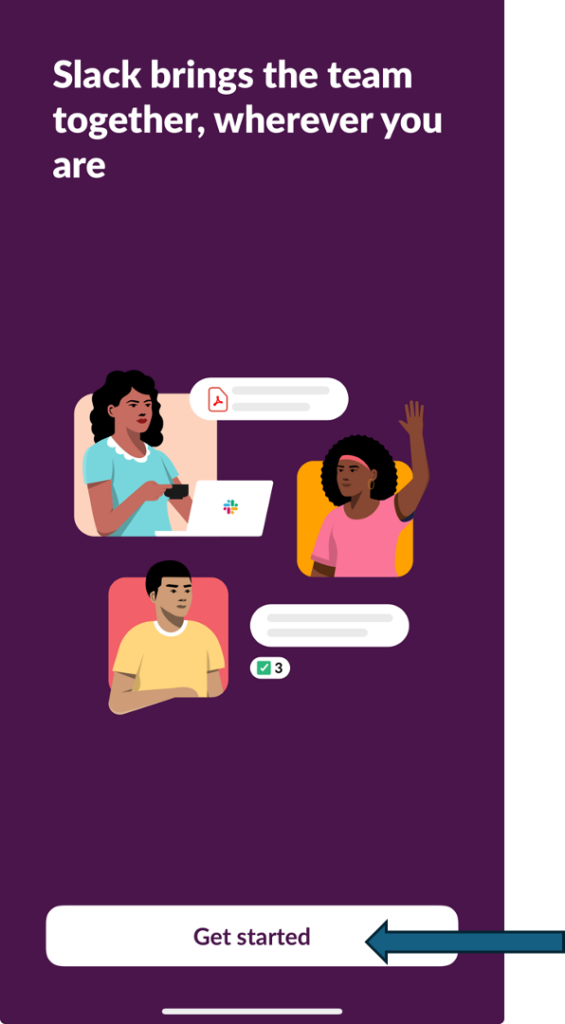
Enter Your Email Address:
Provide the email you want to use for Slack. A confirmation code will be sent to this email.
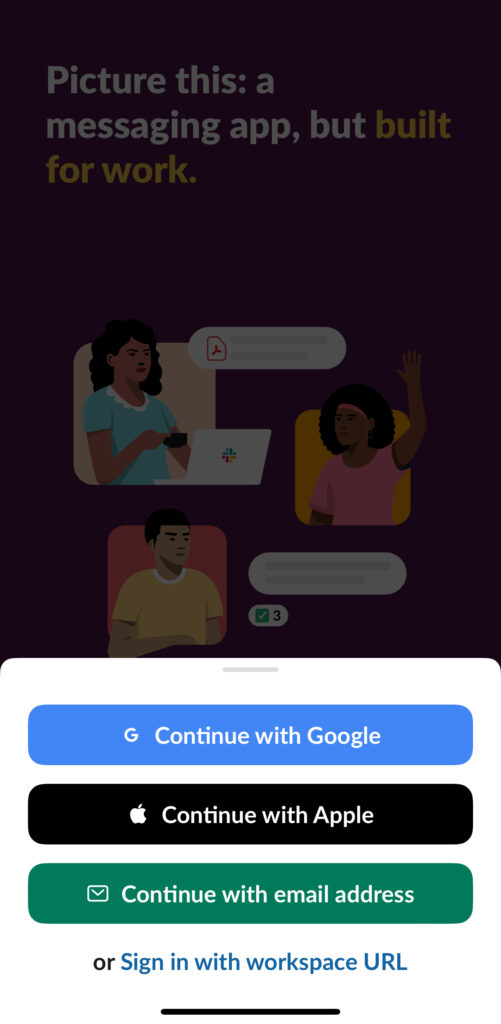
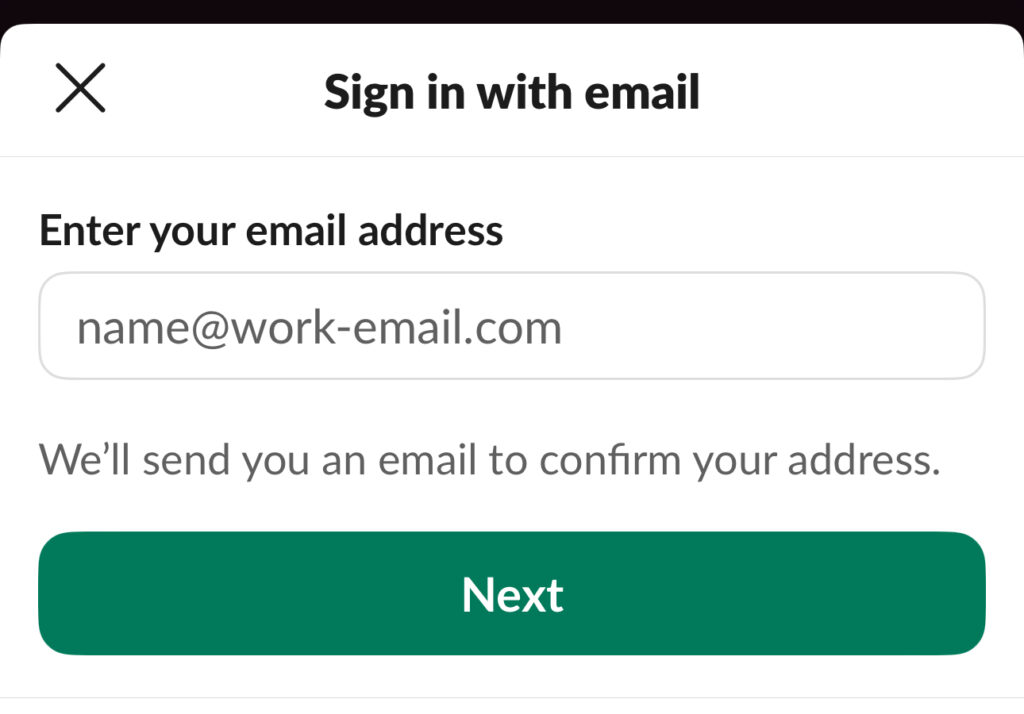
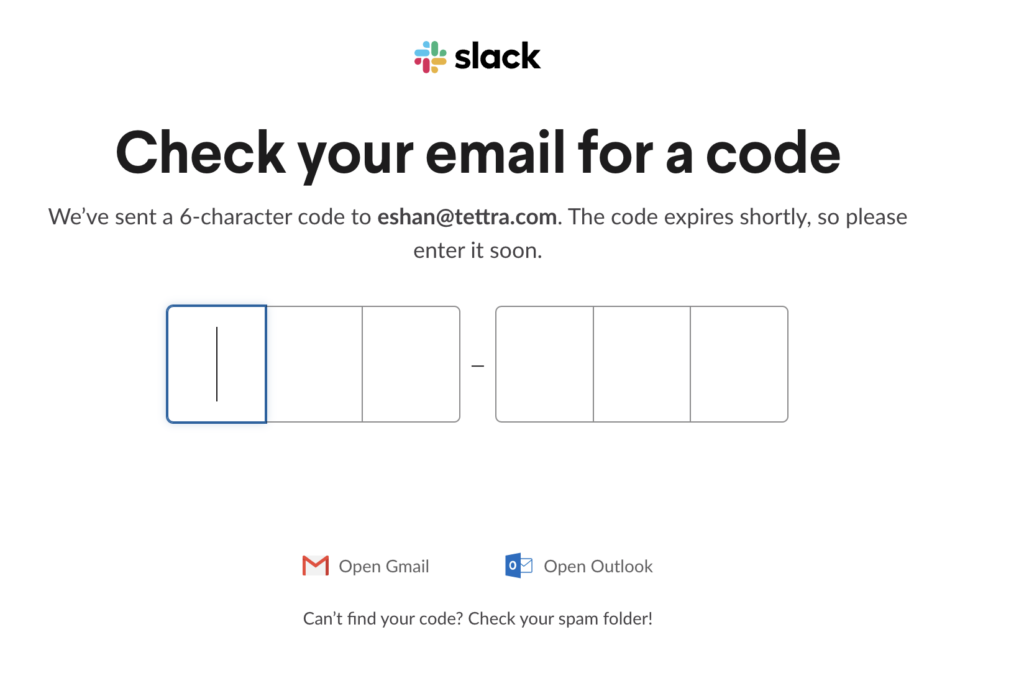
Verify Your Email:
- Open your email to retrieve the confirmation code, then return to the Slack app to enter it.
Set Up Your Workspace:
- Follow the app’s instructions to create your workspace, including naming it and inviting teammates.
Finalize Your Account:
- Complete any additional steps as directed by the app to finish setting up your account.
Tips for New Users
- Use Direct Messages for private conversations.
- Explore Slack Bots and Integrations to automate tasks and enhance functionality.
- Regularly check Slack’s Help Center for updates and tips on using Slack effectively.
- By following these steps, you can easily create a Slack account and set up a workspace, ensuring you’re ready to enhance team communication and collaboration whether you’re at your desk or on the go.
Get more tips on how to use Slack from Tettra.
- How to sign into Slack (step-by-step instructions)
- How to set Slack reminders
- Slack tips for maximizing your customer support
- Best Slack tips & tricks to try now
Combine Slack and Tettra For Amazing Knowledge Sharing
lack with Tettra.
Here’s what they can achieve with this combination:
Simplified knowledge sharing: Users can find existing knowledge, create new knowledge, and request info from teammates without leaving Slack, thanks to Tettra’s integration. This interaction means that knowledge sharing becomes a part of the team’s daily workflow
Efficiently use slash commands: Tettra has slash commands in Slack, allowing users to perform actions like searching for pages (/tettra find), creating new pages (/tettra new), and requesting new pages from teammates (/tettra request @teammate) directly within any Slack channel or chat
Automate notifications: To keep the team engaged and informed, users can set up Slack notifications for new and updated Tettra pages, comments on pages, and new and closed page requests. The team stays updated on the latest knowledge without manual checks
Access and share knowledge right inside of Slack: The deep integration with Slack allows users to search for and share Tettra pages within Slack, making it easier to disseminate knowledge and answer questions promptly
Leverage your AI-powered knowledge base: Kai, Tettra’s AI-assistant, further simplifies finding information by allowing users to create questions in Tettra and find answers easily, enhancing the overall efficiency of knowledge management within the team. In addition to the AI answer, there is a page reference for more details and information. This keeps the pings and dings down.