We know you got style, and we want you to show it off.
We launched the ability to brand your guide with custom branding. You can customize your guides:
- Click target color
- Step counter color
- Add a custom logo
How to customize your guide
First step is to Edit your guide
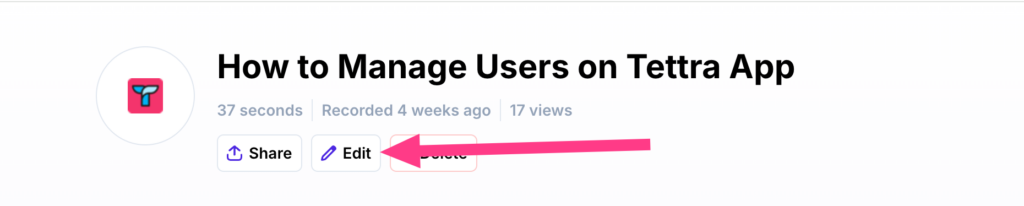
Logo
- Upload a logo by clicking the logo upload button
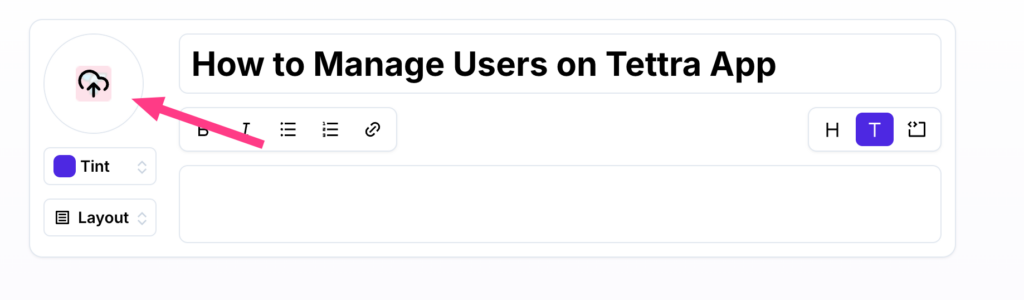
- If a logo already exists, it will be overwritten
Click target and step counter color
- You can change the colors on your guides by clicking the Tint button
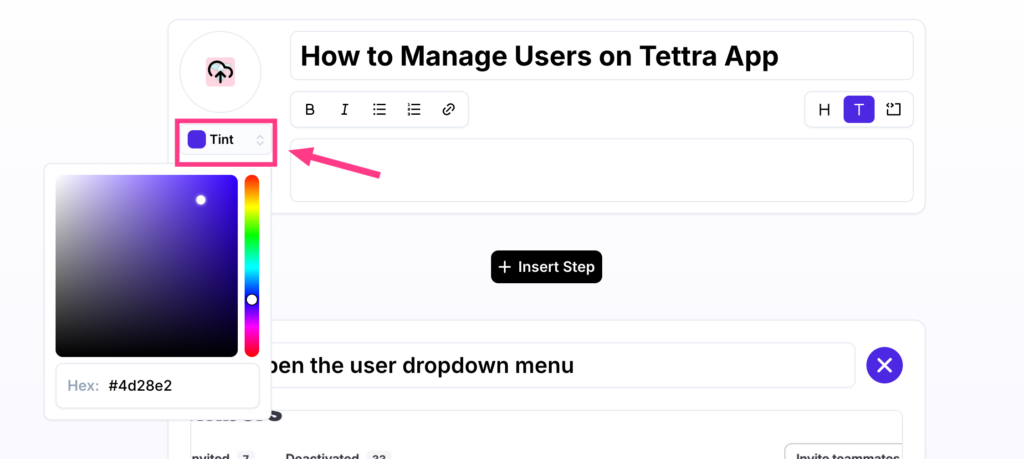
- Once you choose your hex code, just hit enter or click off
- The Tint color changes the step counter, click targets, and background gradient
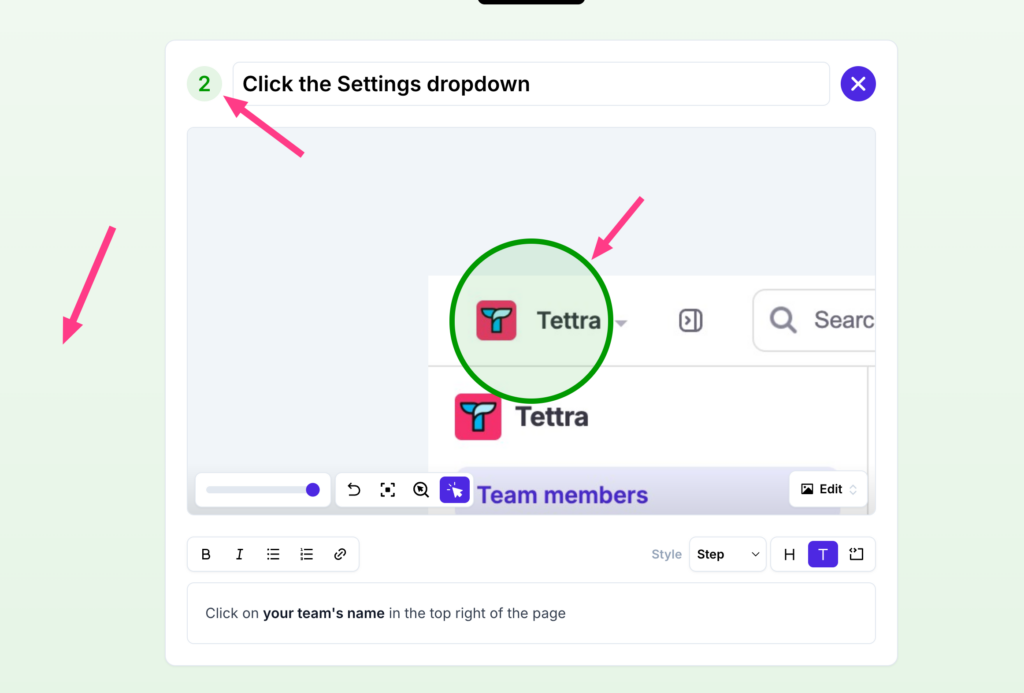
Set your default colors for new guides
You can also set your default Tint color for new guides in your profile.
Here’s a guide on how to do just that: How to Set Default Guide Tint on GuideMaker
